At a recent radio club technical night we ran through the setup of ntpd and GPSd for time syncing laptops. This is important when running modes like FT8 and JT65 where transmissions are synchronised to the nearest second, or for satellite tracking.
During the tech night we used a external USB GPS, however my laptop has a HP un2420 broadband modem inside that includes a built in GPS. So after the tech night I decided to see if I could get GPSd to work with this module.
In a previous post I found that you could send a string to the last of three USB serial ports that this module creates [ttyUSB0-2], that would then activate the GPS functions within the module you can read this here (click).
So to use this module we need GPSd to send a “\$GPS_START” string to the GPS before it tries to use it. It also needs to send a “\$GPS_STOP” string to the GPS when GPSd stops.
It turns out GPSd has internal mechanisms to do this via a device-hook that you can find in the man page, however there aren’t many examples of “how” to do this on the internet.
The device hook file is nothing more than a simple bash script that is called by GPSd as it starts or stops the GPSd service. It will call this bash script using two parameters, the first is the name of the device, the second is the action required i.e.”activated” or “deactivated”. So all we need is a basic script, there are probably more elegant ways to write this script than what I’ve used, but it works for me.
So using your favourite editor create the file below with the following contents;
/etc/gpsd/device-hook
#!/bin/bash
#
#device hook script to start and stop HP2420 internal GPS
#
if [ "$1" = "/dev/ttyUSB2" ] && [ "$2" = "ACTIVATE" ];
then
echo "\$GPS_START" > "/dev/ttyUSB2"
sleep 5
else
if [ "$1" = "/dev/ttyUSB2" ] && [ "$2" = "DEACTIVATE" ];
then
echo "\$GPS_STOP" > "/dev/ttyUSB2"
fi
fi
This script simply matches the USB serial device the HP un2420 creates with the word ACTIVATE and fires the magic string into the USB serial device and will return 0 to GPSd. The same happens when GPSd wishes to stop the GPS device. These internal GPS devices do not like starting then immediately stopping, it can bork the device to the point it requires the laptop to be rebooted. So to prevent this a short sleep delay has been added just after we activate the GPS. I could have equally added it after or before the STOP command, but this might not be a good idea as laptops have a tendency to hibernate and we would like the GPS to stop.
Now that we have our script we need to make sure it’s executable by GPSd. I found that if you start GPSd and don’t let it daemonise for debugging, it will tell you which user and group that it starts with, we just need to make our permissions match;
$ sudo gpsd -N -D3 -F /var/run/gpsd.sock /dev/ttyUSB2
gpsd:INFO: launching (Version 3.17)
gpsd:INFO: listening on port gpsd
gpsd:INFO: stashing device /dev/ttyUSB2 at slot 0
gpsd:INFO: running with effective group ID 20
gpsd:INFO: running with effective user ID 122
gpsd:INFO: startup at 2019-03-07T23:52:07.000Z (1552002727)
I’ve highlighted the two lines we’re looking for. We can go and match these ID numbers to the specific user and group in the /etc directory. If you press Ctrl-C then GPSd will stop. Looking at the ID’s on my laptop this was user ‘gpsd’ and group ‘dialout’, YMMV.
So now we can set the right owner and permissions for our device-hook file;
$ sudo chown root:dialout /etc/gpsd/device-hook
$ sudo chmod 750 /etc/gpsd/device-hook
$ ls
legend@HP-ProBook:/etc/gpsd$ ls -al
total 20
drwxr-xr-x 2 root root 4096 Mar 8 09:54 .
drwxr-xr-x 130 root root 12288 Mar 8 00:06 ..
-rwxr-x--- 1 root dialout 280 Mar 8 09:54 device-hook
Basically owner is left as root and we’ve given read and execute permissions to group dialout. This will allow GPSd to read the file and only sudo users able to edit it.
So using the same command line as before start GPSd in a window. Now in a second window launch a client like cgps. In the GPSd window we should see something like this;
legend@HP-ProBook:$ sudo gpsd -N -D3 -F /var/run/gpsd.sock /dev/ttyUSB2
gpsd:INFO: launching (Version 3.17)
gpsd:INFO: listening on port gpsd
gpsd:INFO: stashing device /dev/ttyUSB2 at slot 0
gpsd:INFO: running with effective group ID 20
gpsd:INFO: running with effective user ID 122
gpsd:INFO: startup at 2019-03-07T23:52:07.000Z (1552002727)
gpsd:CLIENT: => client(0): {"class":"VERSION","release":"3.17","rev":"3.17","proto_major":3,"proto_minor":12}\x0d\x0a
gpsd:CLIENT: <= client(0): ?WATCH={"enable":true,"json":true};\x0a
gpsd:INFO: running /etc/gpsd/device-hook /dev/ttyUSB2 ACTIVATE
gpsd:INFO: /etc/gpsd/device-hook returned 0
gpsd:INFO: SER: opening GPS data source type 3 at '/dev/ttyUSB2'
gpsd:INFO: SER: speed 9600, 8N1
gpsd:INFO: attempting USB device enumeration.
gpsd:INFO: 8087:0020 (bus 2, device 2)
gpsd:INFO: 1d6b:0002 (bus 2, device 1)
gpsd:INFO: 05c8:0403 (bus 1, device 4)
gpsd:INFO: 03f0:251d (bus 1, device 8)
gpsd:INFO: 8087:0020 (bus 1, device 2)
gpsd:INFO: 1d6b:0002 (bus 1, device 1)
gpsd:INFO: vendor/product match with 091e:0003 not found
gpsd:INFO: SER: speed 9600, 8O1
gpsd:INFO: SER: speed 9600, 8N1
gpsd:INFO: SER: speed 9600, 8N1
gpsd:INFO: SER: speed 9600, 8N1
gpsd:INFO: gpsd_activate(2): activated GPS (fd 8)
< BIG SNIP>
^Cgpsd:WARN: received terminating signal 2.
gpsd:INFO: closing GPS=/dev/ttyUSB2 (8)
gpsd:INFO: running /etc/gpsd/device-hook /dev/ttyUSB2 DEACTIVATE
gpsd:INFO: /etc/gpsd/device-hook returned 0
gpsd:WARN: exiting.
The two lines we need to find I’ve highlighted above. Basically we want to see GPSd execute our script with a return value of 0 (success). I’ve snipped a sizeable amount of information out of the above window to make it more readable. You should also see where I’ve hit Ctrl-C which generates a warning to cgps that GPSd has shutdown, which is neat !
Ok so now we have GPSd starting and stopping the GPS device in my laptop correctly. However this is not the end of the story, laptops are able to be suspended so we need to take care of this as well. So using your favourite editor create/edit the following file;
/etc/pm/sleep.d/96_gpsd
#!/bin/bash
#
# what we want done with our GPS in the laptop
case "$1" in
hibernate)
#stop GPSd
systemctl stop gpsd.socket
systemctl stop gpsd
;;
suspend)
#stop GPSd
systemctl stop gpsd.socket
systemctl stop gpsd
;;
restart)
#restart GPSd
systemctl restart gpsd
;;
esac
Thankfully as soon as we tell GPSd to stop it calls /etc/gpsd/device-hook and DEACTIVATES the GPS module for us. Now we also need to set the permissions correctly;
legend@HP-ProBook:/etc/pm/sleep.d$ chmod 755 96_gpsd
legend@HP-ProBook:/etc/pm/sleep.d$ ls -al
total 20
drwxr-xr-x 2 root root 4096 Mar 8 11:09 .
drwxr-xr-x 3 root root 4096 Apr 27 2018 ..
-rwxr-xr-x 1 root root 273 Mar 8 11:09 96_gpsd
Testing of this script is as simple as calling it with the correct first parameter. Testing that our distros are calling this file is a little harder and may be the subject of yet another post. I’m thinking that I need to measure if there is a performance difference with the GPS running while hibernated or not, this sounds easy but will take many hours. Still pondering.
There we go, the internal GPS within the un2420 should now be available, it would be worth rebooting your machine to make sure everything is working well.
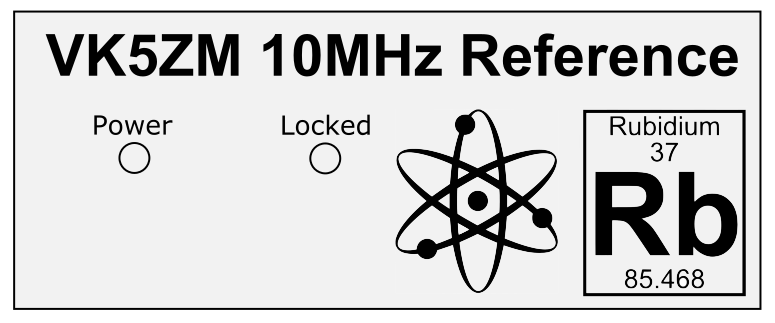





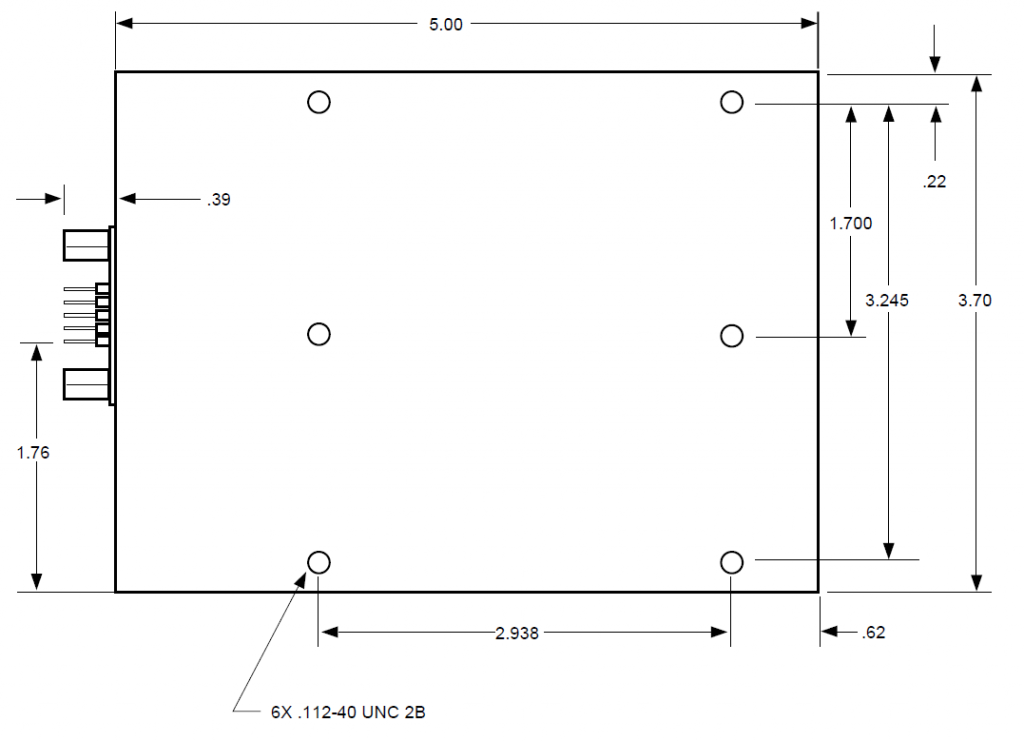





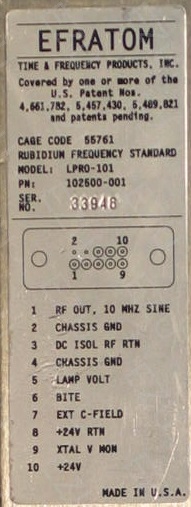

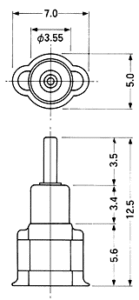
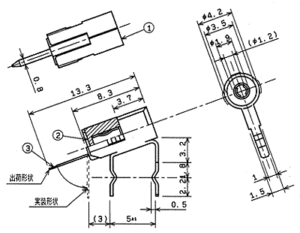


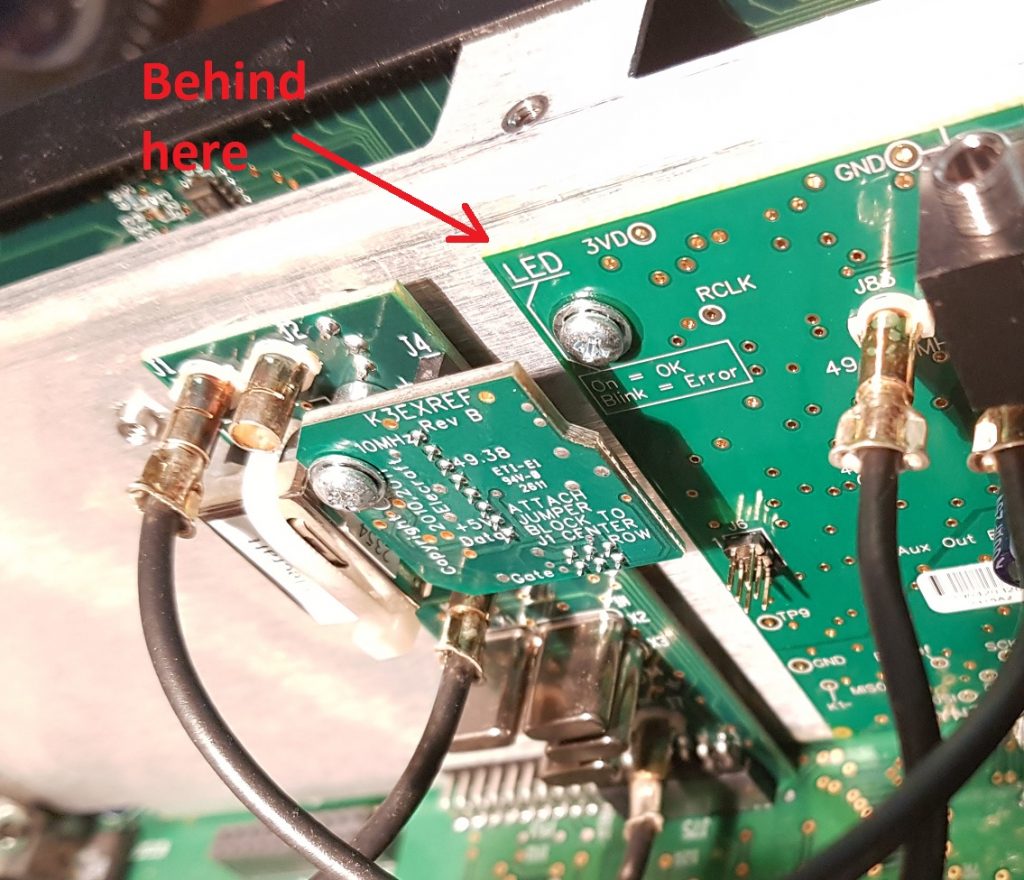
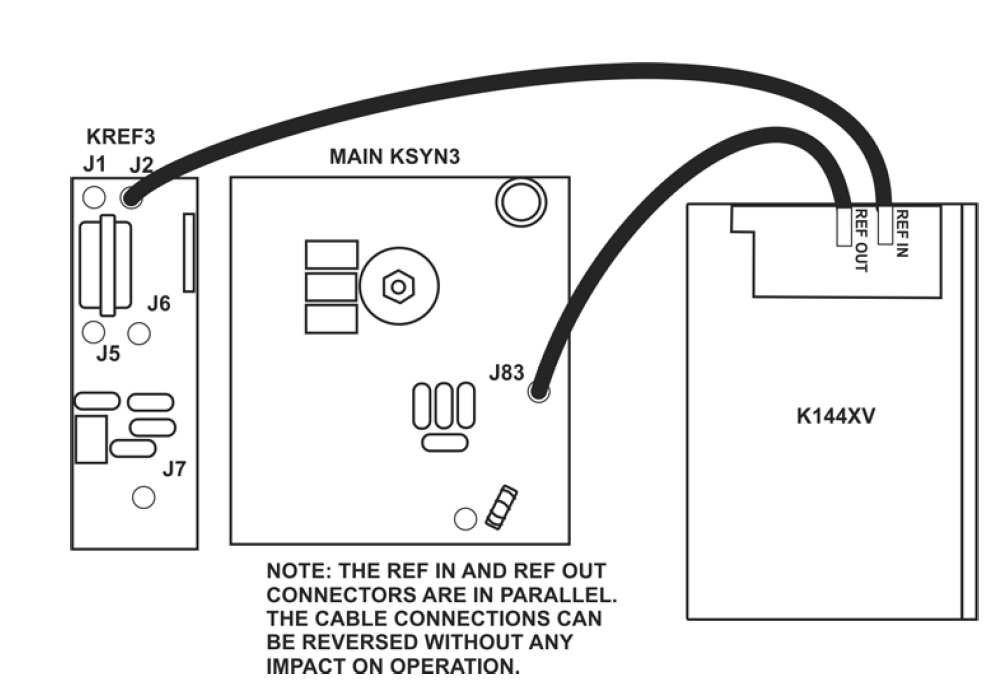
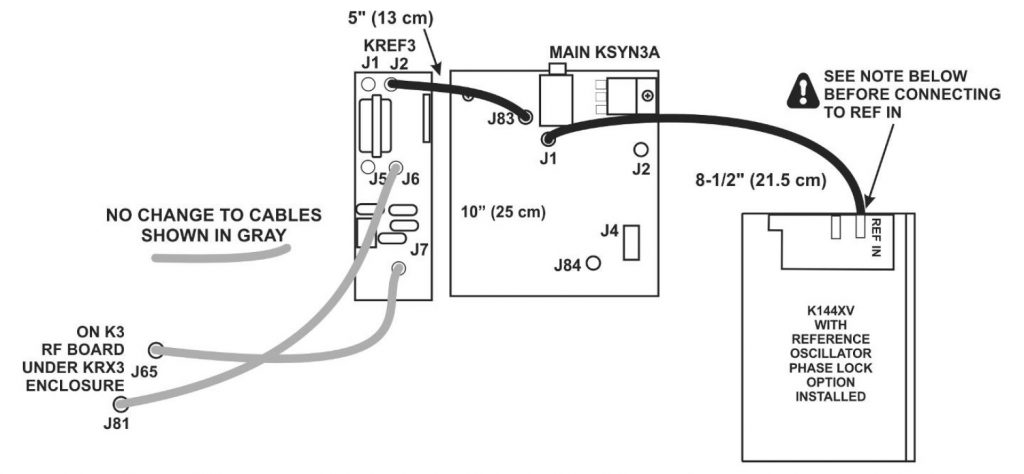


 I’ve been doing a lot of PCB assembly of late both re-flowing SMD in a toaster oven and a heap of hand soldering. One thing that bugs me is cleaning up the various rosin’s, flux and solder paste without making a bigger mess.
I’ve been doing a lot of PCB assembly of late both re-flowing SMD in a toaster oven and a heap of hand soldering. One thing that bugs me is cleaning up the various rosin’s, flux and solder paste without making a bigger mess. Thankfully my local
Thankfully my local  The PCB wash was yet another story. This stuff is far cheaper in large quantities but I just wanted a little bit to see how we go. So I found Jaycar also sold 1L bottles from Chemtools which you can find here (
The PCB wash was yet another story. This stuff is far cheaper in large quantities but I just wanted a little bit to see how we go. So I found Jaycar also sold 1L bottles from Chemtools which you can find here (