The next step in the process of using the ADALM Pluto is sorting out a press-to-talk output to drive the Pluto Charon. In this instance I’ve followed the tried and trodden path of adding a small transistor output to one of the GPIO pins and updating the firmware. There are some interesting articles on the ADI website that discuss how to do this via the FPGA, but I decided to learn to walk before I ran.
When I ordered my Pluto Charon kit I also purchased the separate PTT module which you can see here (click). This is very easy to install, just make sure you observe good ESD practices when you remove the Pluto from it’s case and handle it on the bench.
Here’s the photo’s of how I installed mine.


I decided to use a small two pin right angle KK 0.254″ molex connector for the PTT output, as I’d like the capability of unplugging Pluto and Charon boards for service/changes/updates etc.
Now for the hairy scary part of the process. On the Mini-kits website is a URL to some custom firmware written by Evariste F5OEO that can enable a PTT function on a GPIO pin. I was at first a little alarmed by the comment “for the brave”, but it turns out this firmware is part of the PlutoDVB project. You can find later software from 2022 on Christian F5UII’s website (click) and you’ll see some comments about fixing the PTT on the Pluto Rev D boards to work with the latest versions of SDR-Console. I have a Pluto Rev C, which is the same as the Pluto Rev D, so I had no choice but to use this newer firmware and work out what to download.

So after reading most of Christians Website I discovered I had to do two things. Firstly I had to swap from the official ADI Pluto v0.38 firmware to the custom PlutoDVB 3.0.3 firmware. Secondly patch the 3.0.3 firmware to account for the Rev D hardware. This wasn’t obvious where to start.
Below is a summary of the steps I used to swap the firmware.
- Connected the Pluto to my PC, checked it had presented a removable drive
- Download the firmware from Christian F5UII”s website, I used the PlutoDVB perseverance firmware 0303 (26.6M)
- Extracted the pluto.frm from the downloaded zip and stored it on the Pluto removable drive created on my PC (don’t get confused or alarmed by the file name “patch.zip” as this is indeed the entire firmware)
- Ejected the Pluto and waited for it to finish doing the upgrade and reboot, once done it reconnected to the PC
- Used a web-browser to point to http://192.168.2.1/index.html, confirmed it presented the “Lets go to PlutoDVB” welcome screen, not the ADI reference material.
- Then clicked on the “Lets go to PlutoDVB (USB connection)” button which launched into the system setup.php page
- From the menu across the top, selected “System ” then “Maintenance” where I found the patching and upgrading firmware mechanism.
- For my hardware (Rev C/D) I needed to download and apply the “Patch for PlutoSDR Rev. D hardware”
- Applied the patch, saw that within the “Delete Patch” window the updated files were displayed once done
- Success !
Now I could configure the PlutoDVB firmware to do what I wanted, which in my case was to use SDR-Console. So from the “system” menu at the top I clicked on the “Pass-through” option and hit apply. That should be all I needed to complete.
There is an error message displayed across the top of the screen about a datv text file not being present. If you enter your call-sign in the respective field on the setup page and your name in the DVB provider field, hit “apply settings” and this will create the right file and the error message disappears.
Once all of this was done, I was able to setup and configure SDR-Console and test that the PTT worked with a multi-meter. Below you can see SDR-Console listening on 23cm ready for me to hit the TX button. The Pluto is sitting right up against the PC, so I’m not surprised there are some birdies in the shack, I’ll only panic once the Pluto and Charon and boxed up together.
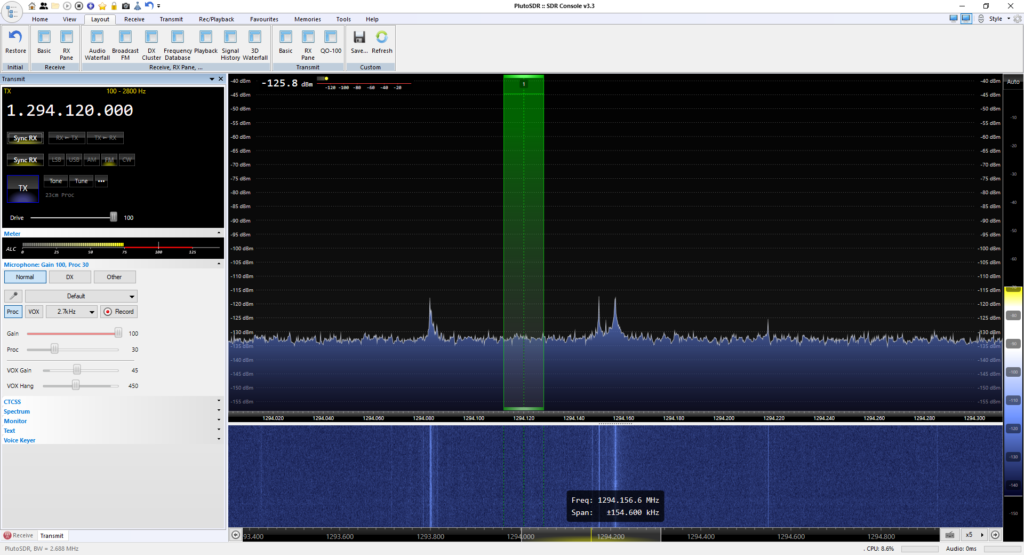
For my next trick I intend to hook this up to my CRO and see how long before or after the PTT line is asserted does RF appear at the transmit port. However that will have to wait for the next post.

Hi Pietro… the GPIO0 pin is used to drive a transistor on the small daughter board.. /M.
What are the pins that switch when you go into TX?