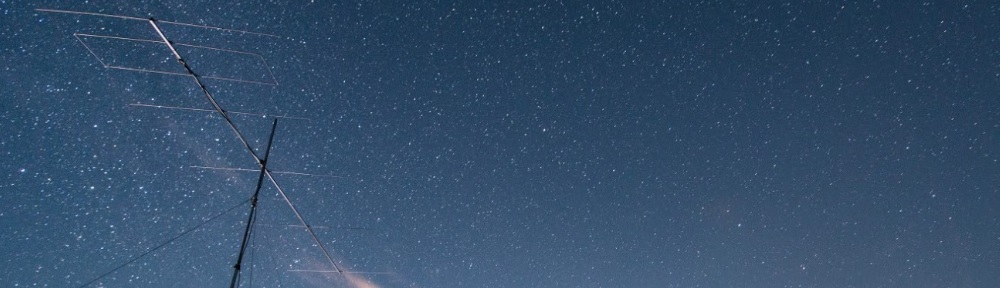Recently I was searching for a small graphic display that I could connect to a Raspberry Pi and fit within a Phoenix DIN enclosure I wanted to use.
There isn’t much space in the front of the enclosure I wanted to use, but a small 128×128 OLED colour display seemed it might fit.
Trawling through eBay I found what I thought to be a suitable unit and simply placed an order. There was very little information on the eBay site to tell me which display I had purchased so I just waited. When the display arrived it turned out to be a Waveshare SKU:14747 with the SED1351 controller.
A little searching around the web and I found an excellent tutorial written by the Freetronics Team for their 128×128 OLED display. It turns out our displays share the same SED1351 controller, so it was the logical place to start with my small display.
First task was to map the OLED pins to my rPi 3B+ 40-pin GPIO connector. On the rear of the display the pins and their desired function were clearly marked, so I mapped the pins like so;
OLED | rPi (pin) --------+---------------- +5 | 5V (1) GND | 0V (3) MOSI | SPI_MOSI (19) SCK | SPI_SCK (23) CS | SPI_CE0 (24) DC | GPIO25 (22) RST | GPIO24 (18)
I have also included the rPi pin numbers I used, make sure you plug the display into the right pins if in doubt RTFM. Once it was wired I ran the following commands to make sure the rPi was absolutely up to date;
sudo apt-get update sudo apt-get dist-upgrade sudo reboot
The latest version of Raspbian Lite I was using (Buster) came with the fbtft frame buffer drivers already installed, so these steps were unnecessary. Since this Raspbian installation was fairly recent I decided that I didn’t need to update the rPi firmware using the rpi-update command like in other tutorials; YMMV.
I had already enabled the SPI bus on my Pi when I was coming to grips with the I2C bus. I found the tutorial at Sparkfun a really good reference and easy to follow. To create the frame buffer for the OLED device I ran the following command;
sudo modprove fbtft_device name=freetronicsoled128 dmesg | tail -20
Fingers crossed we see the following output in our terminal;
fbtft: module is from the staging directory, the quality is unknown, you have been warned. fbtft_device: module is from the staging directory, the quality is unknown, you have been warned. spidev spi0.0: spidev spi0.0 125000kHz 8 bits mode=0x00 spidev spi0.1: spidev spi0.1 125000kHz 8 bits mode=0x00 bcm2708_fb soc:fb: soc:fb id=-1 pdata? no spidev spi0.0: Deleting spi0.0 fbtft_device: GPIOS used by 'freetronicsoled128': fbtft_device: 'reset' = GPIO24 fbtft_device: 'dc' = GPIO25 spidev spi0.1: spidev spi0.1 125000kHz 8 bits mode=0x00 spi spi0.0: fb_ssd1351 spi0.0 20000kHz 8 bits mode=0x00 fb_ssd1351: module is from the staging directory, the quality is unknown, you have been warned. graphics fb1: fb_ssd1351 frame buffer, 128x128, 32 KiB video memory, 4 KiB buffer memory, fps=20, spi0.0 at 20 MHz
The output here shows us that the SPI bus is OK and that we now have a frame buffer /dev/fb1 that is expecting to find a SED1351 LCD controller. So now it was time to display something so I used following command;
con2fbmap 1 1
And here is what I see;
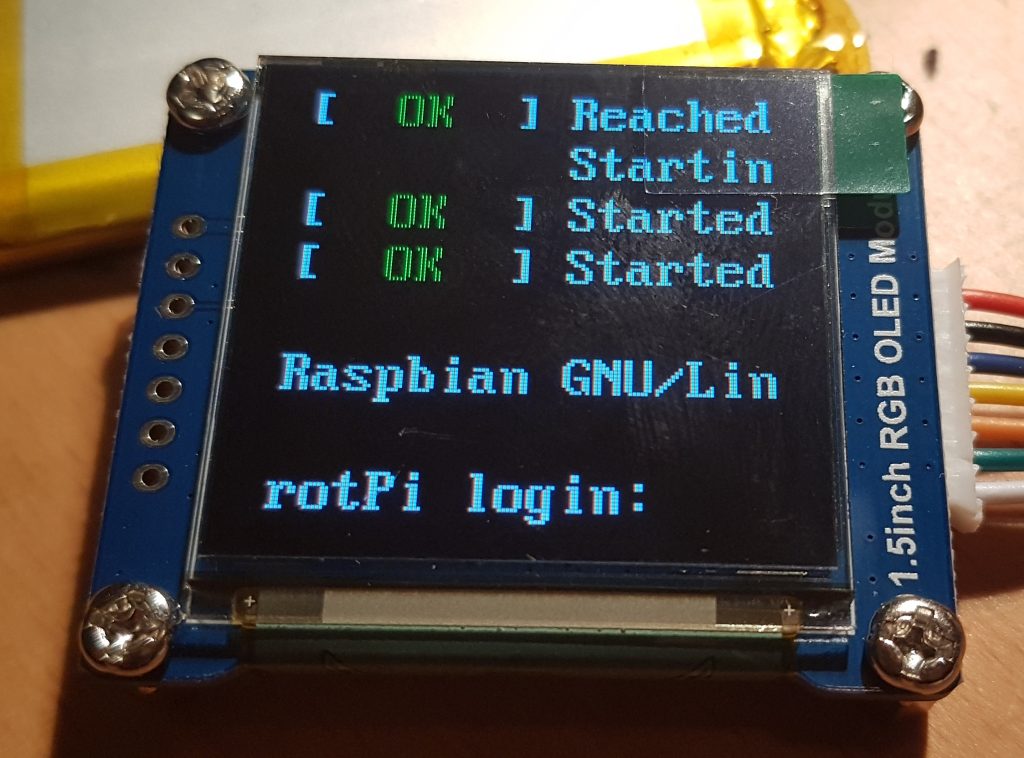
w00t it works ! Now it’s time to go and find some graphics libraries that can talk to this frame buffer device… and to work out how to display text in boxes that is wider than 80 columns in WordPress…