There is nothing more frustrating than an intermittent fault that only presents itself at a contest or when you’re working rare DX. My Elecraft K3 has been doing just this on and off for the past three years and it’s been slowly driving me crazy.
My K3 had developed a nasty fault where it would refuse to make any RF when in transmit. You could hear the radio getting itself setup trying to transmit but no RF would appear at the output. The photo below is not my best effort it was however made very early in the morning with a mobile phone, but you should get the gist from the display;

What you see above is 0 Watts being reported, no SWR display with the TX LED lit. It certainly wont make any QSO’s like that.
So this wasn’t the first time I’d seen a fault similar to this. A year ago the LPA module failed after copping a static discharge in the antenna port from a dipole in a dry wind storm. With the help of Elecraft support this turned out to be nothing more than a small signal MOSFET that had failed on the LPA and was easily fixed. Well so I thought.
At the last OCDX contest in October 2018 the radio faulted again right at the start of the contest. So the station was quickly reconfigured and the radio removed from service. However once I returned home and turned the radio on, it powered up and transmitted as if nothing had happened. Damn this fault is now intermittent…
All that was left was to keep testing and wait for the radio to fail and catch it in the act. So after much angst I just couldn’t seem to make it fault with anything I could identify as a pattern. I’d do something and it would fault, power cycle it and it would work again; there was no consistency,. So I used every trick I’ve learnt to make radios fault, like;
- pulling, pushing, prodding and re-seating every cable to see if there was a broken connection, more nothing.
- pulling, cleaning and re-seating every board from the main board to dislodge oxide buildup, more nothing.
- tighten and check all screws, long shot… more nothing
- using a hot air-gun and freezer spray to see if something had become temperature dependant, nothing.
- Double checking the wiring & build
So this afternoon the radio decided to fault and carry on faulting. Now was the time to get the covers off. Once done I noticed that the LED on the top of the KSYN3A would sometimes not light. Power cycle the radio and the LED would come back on, then power cycle it a few more times and it would stay off. The great part was when the LED was off the radio made no RF. Ah Ha, there is no such thing as a coincidence ! I’d finally caught this fault in the act.
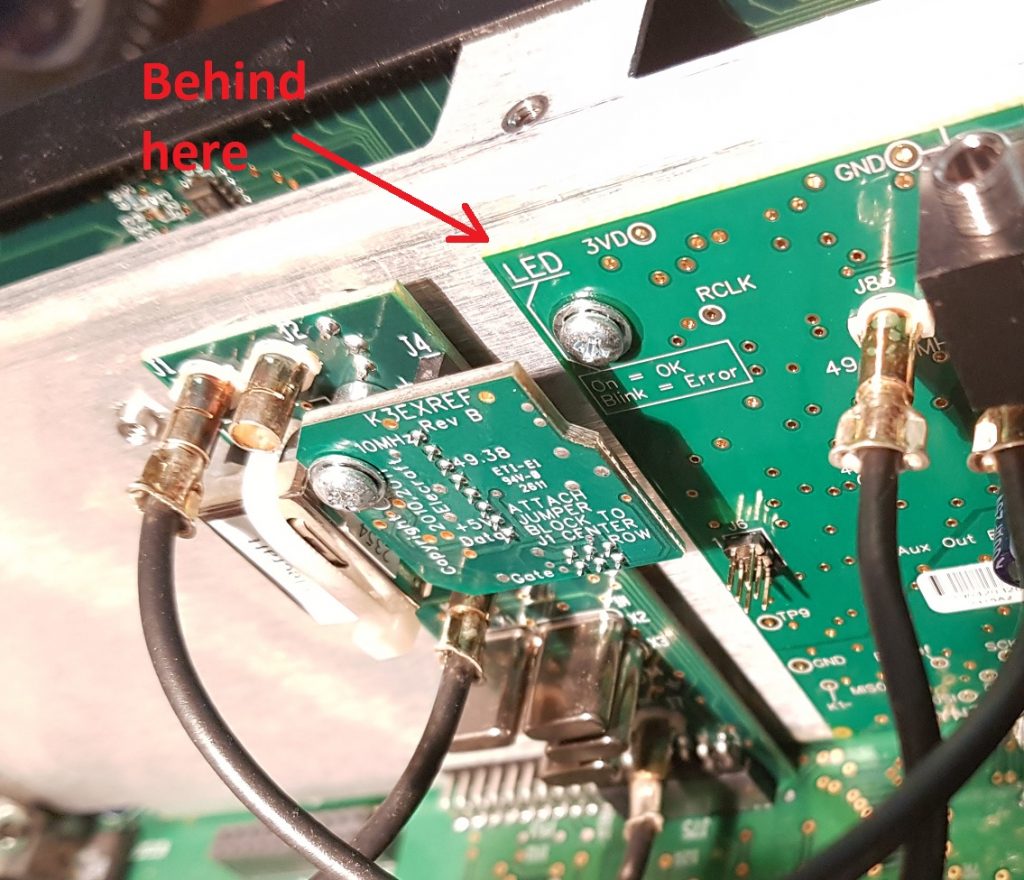
The KSYN3A is responsible for generating the Local Oscillators (LO) for transmit and receive, no LO and there can be no RF. Right that’s starting to make sense.
So now I could narrow down on the fault. From everything I had observed I had a suspicion that there was a problem with the output of the KREF3 board, either not providing the KSYN3A synthesiser with a signal or one that was out of spec. It was certainly a good place to start..
However before going much further I needed to check that the cabling between these modules was right.
I should also point out that my radio also has the K144XV 2m Transverter fitted, which is just to the right in the image above. It also has a reference locking kit. Hmmm, this immediately raised yet another red flag. Reading the K144XV reference locking kit manual I found the following wiring diagram;
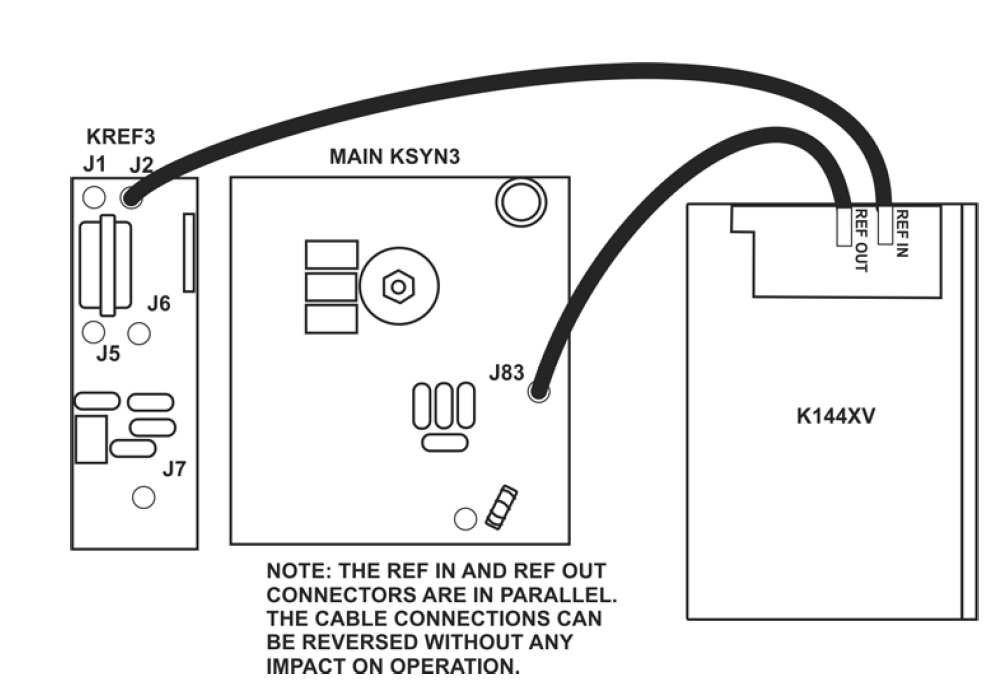
However this is not how I found my radio was configured. It instead had the K144XV REF_IN connected to J1 on KREF3 and J2 connected to the KSYN3A J83. Huh ?
Now looking carefully this wiring diagram I noticed it had KSYN3 not KSYN3A, so perhaps things are different if you use the new Synthesiser. Well here’s the wiring diagram;
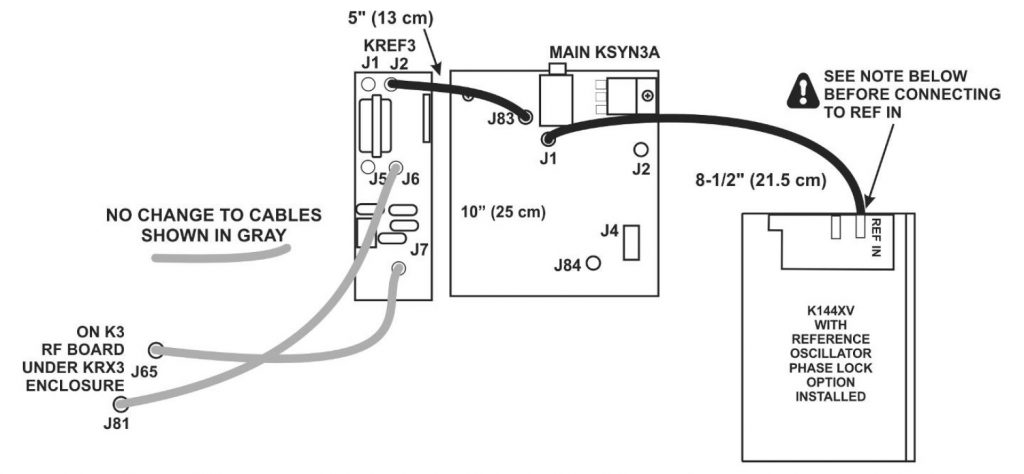
Ah Ha ! It seems that when I installed the KSYN3A upgrade I didn’t wire the K144XV module correctly. What I had done is connect the K144XV reference to J1 on KREF3 not J1 on KSYN3A. Damn !
The worst part is this wiring mistake appeared “to work” but it had instead introduced an intermittent fault where the reference output is loaded by the K144XV to the point the signal was marginal and the KSYN3A faulted.
So I have moved the cables to the right locations now and so far over the past 4 hours the radio has not faulted. Only time will tell if I have this intermittent fault nailed. I guess going to another contest will be the acid test. Oh wait there’s one of them on right now, so it’s time to fire this radio up for the John Moyle Memorial Field Day (JMMFD) and see what happens.


